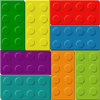| |
 TWiki also acts as an "application platform" to integrate a number of other functions.
TWiki is an Open-Source development on TWiki.org
TWiki also acts as an "application platform" to integrate a number of other functions.
TWiki is an Open-Source development on TWiki.org
Slide 1: Where is it used?
TWiki is mainly used in commercial environments, often on corporate intranets
- Examples: Disney, British Telecom, SAP, Wind River, Motorola, Epic Games
A number of public Wiki sites also use TWiki
Slide 2: TWiki Features
TWiki builds on the original Wiki concept and adds a number of features that make it very useful in a business environment.
- TWiki pages are fully revision controlled, so a record of every change to every page is kept
- The look-and-feel is highly configurable, through use of templates
- A "plugins" interface eases
- customisation
- extension
- application integration
| 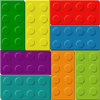 |
Slide 3: Applications of basic TWiki
Basic TWiki can be used as:
- A whiteboard
- A document repository
- A collaborative authoring environment
- A notebook / scrapbook
- A chat room
Slide 4: Extended applications
TWiki-with-extensions has been used as:
- A Content Management System (CMS) for websites
- A presentation development tool
- A Blog
- A database
- A project management system
- A tracking tool
- (truth is, we don't really know its limits!)
Slide 5: Structure of a TWiki page
TWiki pages are usually organised into three parts:
- The header and the footer are generated by the system
- The body contains the text of the page, as entered by you
TWiki is very configurable, and the look can change. However the essentials will all be there on the page (somewhere!)
Slide 6: The Page Header
The header of a TWiki page is generally highlighted in colour, and will usually contain an icon that gives you an idea of where you are, such as a company logo.
It will also usually contain a number of 'links' that you can click on. You will generally see:
Slide 7: The Page Header ... continued
You may also see in the header (usually at the top right) a list of the TWiki "webs". A web is a collection of pages that are related closely together
- For example, we might have a web called "Enemies", where we keep all we know about our enemies, and another called "Friends"
- There's usually a safe play web called something like "Sandbox" or "Scratch", where you can create pages just to try things out
- And some admin areas, like "Main" and "TWiki"
Slide 8: The Page Footer
The footer of the page is also highlighted in colour, and is usually where you will find the links that let you change the content.
|
Edit
| Attach
| Diffs | r2 > r1
| More
|
|
Revision r1.2 - 13 Feb 2004 - 09:09 GMT - TWikiPresenter
|
Copyright © 1999-2025 by the contributing authors. All material on this collaboration platform is the property of the contributing authors.
Ideas, requests, problems regarding TWiki? Send feedback
Note: Please contribute updates to this topic on TWiki.org at TWiki:TWiki.ATasteOfTWiki.
|
- The Edit link takes you to an interactive page where you can change the page content
- The Attach link lets you attach files
- The other links invoke other, more complex, functions, mainly to do with revision tracking - they can safely be ignored for now
Slide 9: Editing Pages
- You've read a page, and you disagree with it violently! It says:
Everyone knows that the world is an OblateSpheroid
But you know for a fact it is flat! 
- You've clicked the edit link, and an edit page has appeared. But it doesn't look much like what was on the page before - it's full of strange hieroglyphics!
_Everyone_ *knows* that =the world= is an OblateSpheroid
Slide 10: What's in a page
- The hieroglyphics are what's known as "TWiki Markup" or "formatting"
- They are a really simple way of telling the browser how you want the page to look
- You don't have to use them
- TWiki understands pages in plain text just fine.
Actually it is perfectly and absolutely flat
appears as
Actually it is perfectly and absolutely flat
Slide 11: Formatting just makes pages prettier
... and easier to read
_Actually_ it is *perfectly* and __absolutely__ flat
appears as
Actually it is perfectly and absolutely flat
- A full description of all the formatting can be found in the TextFormattingRules and TextFormattingFAQ
- The best thing to do is just to type until you get stuck
- then follow the link on the edit page to the help.
Slide 12: Commonly used formatting
TWiki understands pages in plain text just fine, but you can jazz them up using some simple formatting shortcuts. Here are some of the more commonly used ones:
- ---+ indicates a heading. Add more +'s for a deeper heading.
| You type | You see | ---+ This is a heading | This is a heading | ---++ And so is this | And so is this |
- %TOC% will insert a table of contents
Slide 13: More common formatting
- A blank line gives a paragraph break
- --- on a line of its own gives a horizontal bar
- Text in stars *like this* looks like this
- Text in underscores _like this_ looks like this
- Text in equals signs =like this= looks
like this
- Bulleted lists use three spaces followed by an asterisk (*) at the start of the line
- The depth of the bullet is given by the number of spaces, in multiples of three
- Numbered lists use a number in place of the *. The list is numbered automatically, so you can just use a
1
Slide 14: Even more.....
- You can create a table using vertical bars:
| Cat | Feline |
| Bear | Ursine |
| Wolf | Lupine |
- appears as
| Cat | Feline | | Bear | Ursine | | Wolf | Lupine |
- %RED% .... %ENDCOLOR% will change the colour of the enclosed text. Lots of colours are available (%RED%, %GREEN%, %BLUE% etc)
WikiWords"> Slide 15: WikiWords
- One special hieroglyph that is very important is a BumpyWord
- a word that starts with uppercase, then some lowercase, then more uppercase (a.k.a CamelCase)
- This has a special meaning to TWiki; if it matches the name of another topic, TWiki will automatically create a link to that page for you.
- If there is no such page, then the word is highlighted with a red-link, LikeThis
- If you click on the red-link, then TWiki will invite you to create that page.
- This lets you enter the names of topics you think should exist, but don't yet
- You, or someone else, can always come along later and click on the red-link!
Slide 16: Referencing other pages and URLs
- BumpyWords automatically link to the target page
- You can make these links easier to read using square brackets:
- An ordinary URL pasted into text will appear as a link - http://www.google.com

- You can also prettify URLs using square brackets:
-
[[http://www.google.com/][Google]] appears as Google
- Use %SEARCH. This is an interface to a sophisticated search engine that embeds the results of the search in your page. See TWikiVariables for full details.
Slide 17: More formatting
- There's lots more formatting available, see TextFormattingRules and TextFormattingFAQ
- If you are a real masochist, you can even enter raw HTML tags!
- Important to disable unwanted formatting, use
<nop>
-
<nop>_word_ appears as _word_
Slide 18: Creating new pages
- Alternative ways:
- Click on the red-link of a BumpyWord
- Type in the name of the topic in the "Jump" box
- Type in the name of the topic in the URL
- Any time you try to visit a page that doesn't exist, TWiki will invite you to create it.
- Make sure the names of topics are always BumpyWords.
Slide 19: Attachments
- Attachments are files which have been uploaded and attached to a TWiki page using the 'Attach' function in the footer.
- Attachments are simply files, in whatever format you want.
- TWiki recognises some file formats, notably image files (.gif)
- Write
%ATTACHURL%/myco.gif to see this: 
Slide 20: Wiki Culture
Enough about mechanics; how is a wiki actually used ? Well, that's really up to you, but there are a number of tricks that the wiki community has developed for collaborative writing that work pretty well:
- What can I edit?
- Anything. But it's good etiquette to sign your contributions
- If someone doesn't want you to edit a page, it's up to them to say so, clearly, on the page
- But what if somebody doesn't like my edits?
- In TWiki, they can always recover the old revision and re-instantiate it if they really want to
- Otherwise they should regard your changes as an opportunity for discussion
- Pages in wiki are (usually) in one of three "modes"
- DocumentMode
- ThreadMode
- StructuredMode
TWiki doesn't automatically distinguish between these modes; they are purely semantic.
DocumentMode"> Slide 21: DocumentMode
- A page in DocumentMode usually comprises a contribution which is written in the third person and left unsigned.
- The piece of text is community property
- It may have multiple and changing authors as it is updated to reflect the community consensus.
ThreadMode"> Slide 22: ThreadMode
- Thread mode is a form of discussion where the community holds a conversation
- The discussion usually starts out with a statement, at the top of the page, that is subsequently discussed
- The page may be periodically "refactored" (edited) to remove some of the comments
- As long as the comment is accurately reflected in what replaces it, nobody usually minds.
- Remember to always maintain a complete list of contributors, though!
You may see a comment box on a page in ThreadMode that makes it easy to quickly add your inputs. Typing in a comment and adding it to a page this way is known as "blogging" 
- ThreadMode is rather like an e-mail thread
- Except that new comments are usually added to the end
- ThreadMode pages often get refactored into DocumentMode
- A page in StructuredMode follows some predefined structure for example
- An agenda
- A set of meeting minutes
- A requirement description.
- Pages in StructuredMode will usually have rules governing how they are edited.
Slide 24: Other Wiki tricks - Categories
- A Wiki trick for grouping pages together
- Example: to group together a set of pages all relating to the weather:
- Create a page called 'CategoryWeather'
- Put a SEARCH that contains the word 'CategoryWeather' into it
-
%SEARCH{"CategoryWeather" nosearch="on" nosummary="on"}%
- Put the BumpyWord 'CategoryWeather' on all the pages relating to the weather
(usually at the bottom, below a horizontal bar)
Slide 25: Contributed features
Basic TWiki is rich with features, but is enriched even further by the addition of optional plug-in modules that may (or may not!) be installed in your TWiki. These are classified as either skins (modules that change the look-and-feel) and plugins (modules that enhance functionality).
Here's a brief description of some of the more common plugins, together with the tags you might expect to see in topics if they are used. You can find out more by visiting the plugin pages.
- AutoCompletePlugin: Auto-complete for input fields of forms
- CalendarPlugin: Show a monthly calendar with highlighted events
%CALENDAR...%
- CommentPlugin: Support rapid entry of short comments (also known as blogging)
%COMMENT...
- ChartPlugin: Create PNG or GIF charts to visualize data in TWiki tables
%CHART...
- EditTablePlugin: Edit TWiki tables using edit fields and drop down boxes
%EDITTABLE...
- InterwikiPlugin: Define shortcuts for links to common external sites
Slide 26: More plugins
- RenderListPlugin: Render bullet lists in a variety of formats
%RENDERLIST...
- SlideShowPlugin: Create web based presentations based on topics with headings
%SLIDESHOWSTART...
- SpreadSheetPlugin: Add spreadsheet calculations like "$SUM( $ABOVE() )" to tables located in TWiki topics
%CALC...
- TablePlugin: Control presentation and sorting of tables
%TABLE...
- TWikiDrawPlugin: Add quick sketches to pages
%DRAWING...
The following plugins are installed on this TWiki: SpreadSheetPlugin, BackupRestorePlugin, ColorPickerPlugin, CommentPlugin, DatePickerPlugin, EditTablePlugin, HeadlinesPlugin, InterwikiPlugin, JQueryPlugin, PreferencesPlugin, SetGetPlugin, SlideShowPlugin, SmiliesPlugin, TWikiSheetPlugin, TablePlugin, TagMePlugin, TinyMCEPlugin, TwistyPlugin, WatchlistPlugin, WysiwygPlugin
There are many other plugins, see http://TWiki.org/cgi-bin/view/Plugins
Slide 27: Credits and Acknowledgements
Related topics: WelcomeGuest, TWikiTutorial |


 The basic function of TWiki is a Wiki (if that helps!)
A Wiki is like a web site, except that you can edit the content in your browser
The basic function of TWiki is a Wiki (if that helps!)
A Wiki is like a web site, except that you can edit the content in your browser
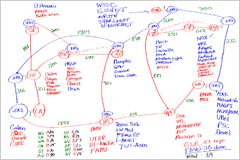 TWiki implements the basic Wiki idea of a shared whiteboard
TWiki implements the basic Wiki idea of a shared whiteboard
 TWiki also acts as an "application platform" to integrate a number of other functions.
TWiki is an Open-Source development on TWiki.org
TWiki also acts as an "application platform" to integrate a number of other functions.
TWiki is an Open-Source development on TWiki.org